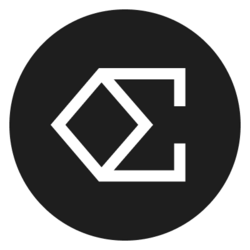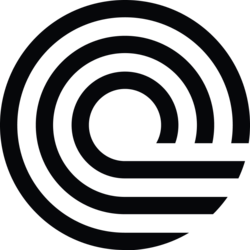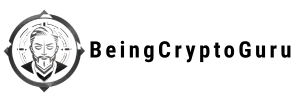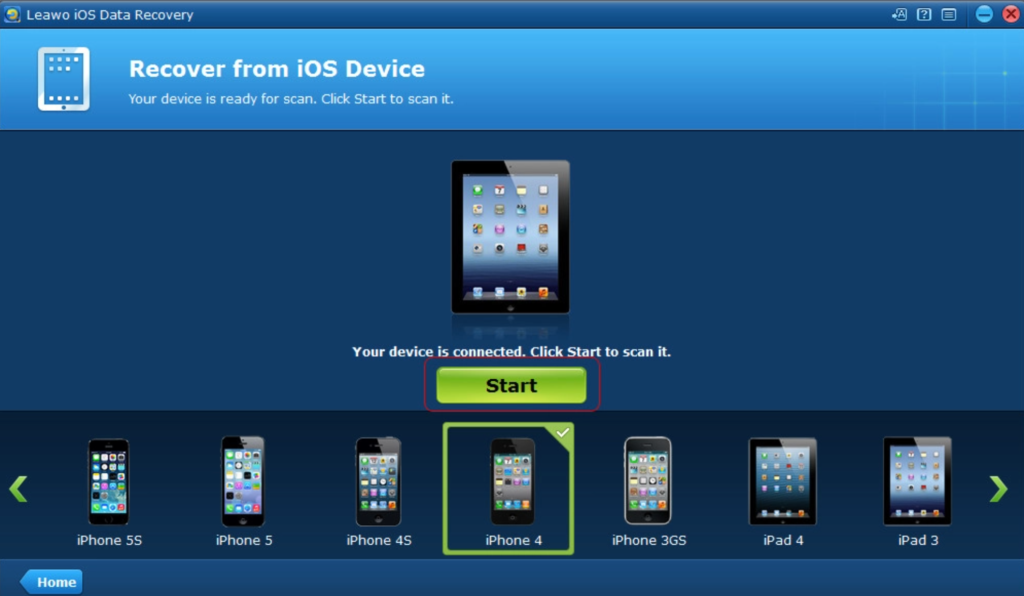Losing important files can be devastating, whether it’s family photos, business documents, or years of work. Fortunately, with the right knowledge and tools, you can often recover your lost data successfully. This comprehensive step-by-step tutorial for data recovery software will guide you through the entire process, from understanding how data loss occurs to selecting the best recovery tools and executing successful file restoration.
Data recovery has become more accessible than ever, with powerful software solutions available for both beginners and professionals. However, knowing which software to choose and how to use it effectively can make the difference between successful recovery and permanent data loss. In this detailed guide, we’ll walk you through everything you need to know about data recovery software, ensuring you have the knowledge to handle any data loss scenario confidently.
Understanding Data Loss: Why Files Disappear
Before diving into our step-by-step tutorial for data recovery software, it’s crucial to understand how data loss occurs. Files can disappear due to various reasons, including accidental deletion, hardware failure, software corruption, virus attacks, or system crashes. Understanding the cause helps determine the best recovery approach and increases your chances of successful file restoration.
When you delete a file, it doesn’t immediately disappear from your storage device. Instead, the operating system marks that space as available for new data. This is why quick action is essential – the longer you wait, the higher the chance that new data will overwrite your deleted files, making recovery more difficult or impossible.
How to Choose the Right Data Recovery Software
Essential Features to Look For
Selecting appropriate data recovery software is the foundation of successful file restoration. Look for programs that support multiple file formats, offer deep scan capabilities, and provide preview functions before recovery. The best data recovery tools also include features like partition recovery, RAW file system support, and the ability to create disk images for safer recovery processes.
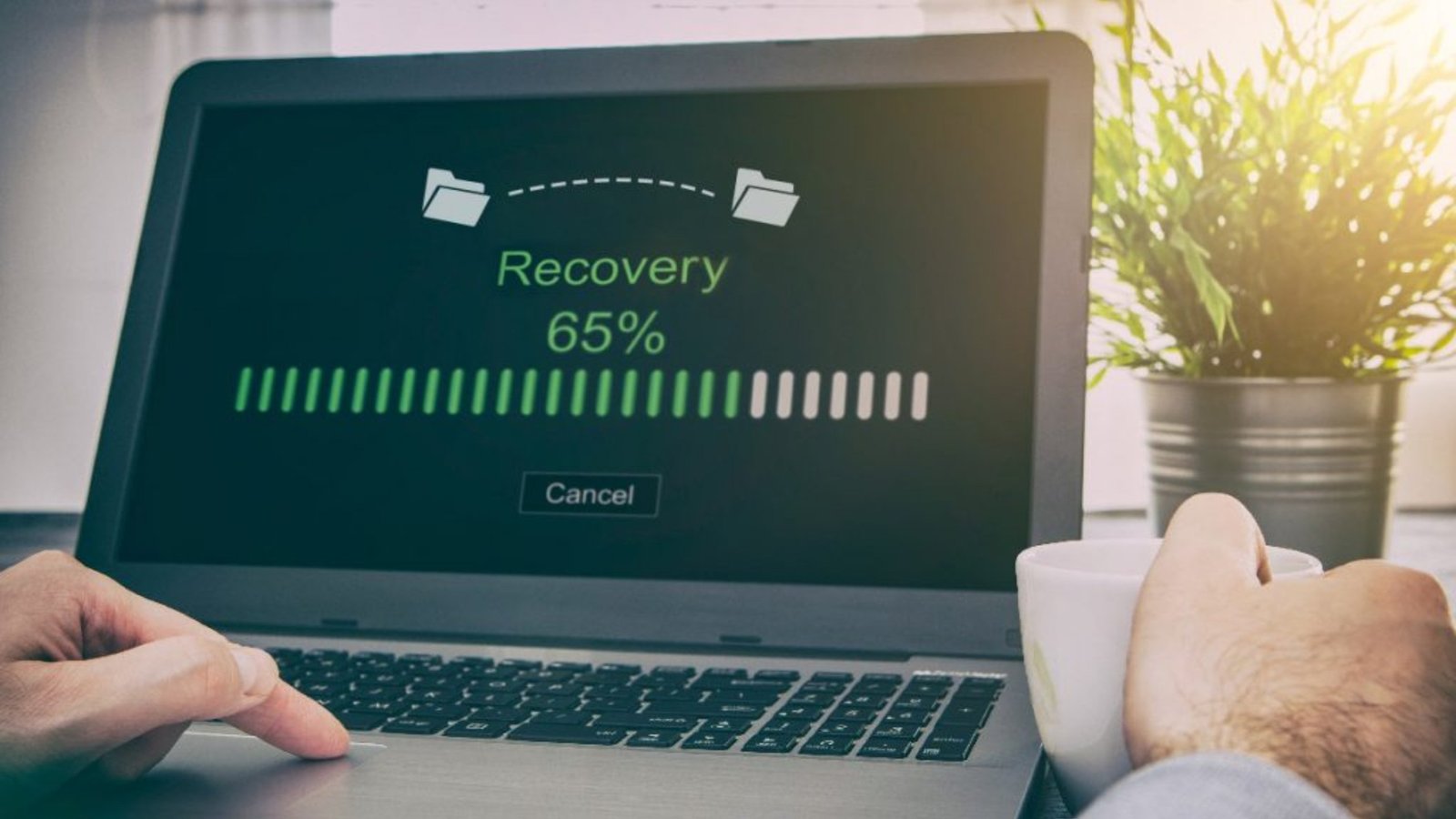
Professional-grade software typically offers advanced algorithms that can recover data from severely damaged drives, while user-friendly interfaces make the process accessible to non-technical users. Consider factors like supported operating systems, customer support quality, and success rates when making your selection.
Top Data Recovery Software Options
Popular choices include Recuva, PhotoRec, Disk Drill, R-Studio, and Stellar Data Recovery. Each offers unique advantages: Recuva excels in simplicity, PhotoRec handles numerous file formats, Disk Drill provides excellent Mac support, R-Studio offers professional-level features, and Stellar provides comprehensive recovery solutions for various scenarios.
Step by Step Tutorial for Data Recovery Software Implementation
Preparation and Safety Measures
Stop using the affected device immediately. This is the most critical step in any data recovery process. Continued use of the device increases the risk of overwriting your lost files, making recovery impossible. If dealing with a system drive, boot from an external device, or remove the drive and connect it to another computer.
Create a recovery environment by installing your chosen data recovery software on a different drive than the one containing lost files. This prevents any accidental overwriting during the installation process. Ensure you have adequate storage space available for recovered files – never save recovered data back to the same location where it was lost.
Software Installation and Initial Scan
Download and install your selected data recovery software following the manufacturer’s instructions carefully. Launch the program and select the affected drive or partition. Most modern recovery software will present you with scan options: a quick scan for recently deleted files and a deep scan for more comprehensive recovery.
Start with a quick scan, as it’s faster and often sufficient for recently deleted files. The software will analyze the file allocation table and identify recoverable files quickly. If the quick scan doesn’t locate your files, proceed to a deep scan, which examines every sector of the storage device for file signatures and recoverable data fragments.
Phase 3: File Analysis and Selection
Once the scan completes, the software will display a list of recoverable files, often organized by file type, date, or location. Use the preview function to verify file integrity before recovery – this feature allows you to see thumbnails or content previews, helping you identify the correct files and assess their condition.
Pay attention to the file quality indicators that most software provides. Files marked in different colors typically indicate recovery probability: green for excellent condition, yellow for potentially damaged, and red for severely corrupted files. Focus on recovering the most important files first, especially those marked as having high recovery success rates.
Recovery Execution and Verification
Select the files you want to recover and choose a destination folder on a different drive. Begin the recovery process and monitor progress carefully. Avoid interrupting the process, as this could corrupt the recovery operation and potentially damage other recoverable files.
After recovery completion, verify the restored files by opening and checking their contents. Some files may appear recovered, but could be partially corrupted. Test important documents, images, and videos to ensure they function properly. If certain files are corrupted, you may need to try alternative recovery methods or software.
Advanced Data Recovery Techniques
Handling Corrupted Partitions
When dealing with corrupted or damaged partitions, specialized techniques become necessary. Partition recovery requires software that can reconstruct file system structures and recover data from unallocated space. Tools like TestDisk excel in partition recovery, offering command-line interfaces for advanced users.
The process involves analyzing partition tables, identifying damaged sectors, and reconstructing file system metadata. This advanced approach often recovers data that standard file recovery methods cannot access, making it valuable for severe data loss scenarios.
RAW File System Recovery
RAW file systems occur when the file system structure becomes corrupted, but data remains intact. Recovery from RAW partitions requires specialized algorithms that can identify file signatures without relying on file system metadata. This process is more time-consuming but often yields excellent results for photo and video recovery.
Preventing Future Data Loss
Backup Strategies and Best Practices
Implement a comprehensive backup strategy following the 3-2-1 rule: maintain three copies of important data, store them on two different media types, and keep one copy offsite. Regular automated backups significantly reduce the impact of potential data loss and eliminate the need for complex recovery procedures.

Consider cloud storage solutions, external drives, and network-attached storage (NAS) devices for comprehensive data protection. Modern backup software can automate the entire process, ensuring consistent data protection without manual intervention.
Monitoring Drive Health
Regularly monitor your storage devices using tools like CrystalDiskInfo or built-in system utilities. These programs track drive health indicators and warn you of potential failures before they occur. Proactive drive replacement based on health monitoring prevents unexpected data loss and costly recovery procedures.
When to Seek Professional Help
While data recovery software handles most scenarios effectively, certain situations require professional intervention. Physical drive damage, severe corruption, or high-value data may warrant professional data recovery services. These services use specialized equipment and cleanroom environments to recover data from physically damaged drives.
Consider professional help when dealing with clicking or grinding hard drives, water damage, fire damage, or when software solutions fail to recover critical data. Professional services are expensive but offer higher success rates for complex recovery scenarios.
Conclusion
Mastering data recovery requires understanding the process, selecting appropriate software, and following proper procedures. This comprehensive step by step tutorial for data recovery software provides the knowledge needed to handle most data loss scenarios effectively. Remember that prevention through regular backups remains the best strategy, but when loss occurs, quick action and proper technique maximize recovery success.
Ready to recover your lost files? Download a reputable data recovery tool today and follow this step-by-step tutorial for data recovery software to restore your important data safely and efficiently.